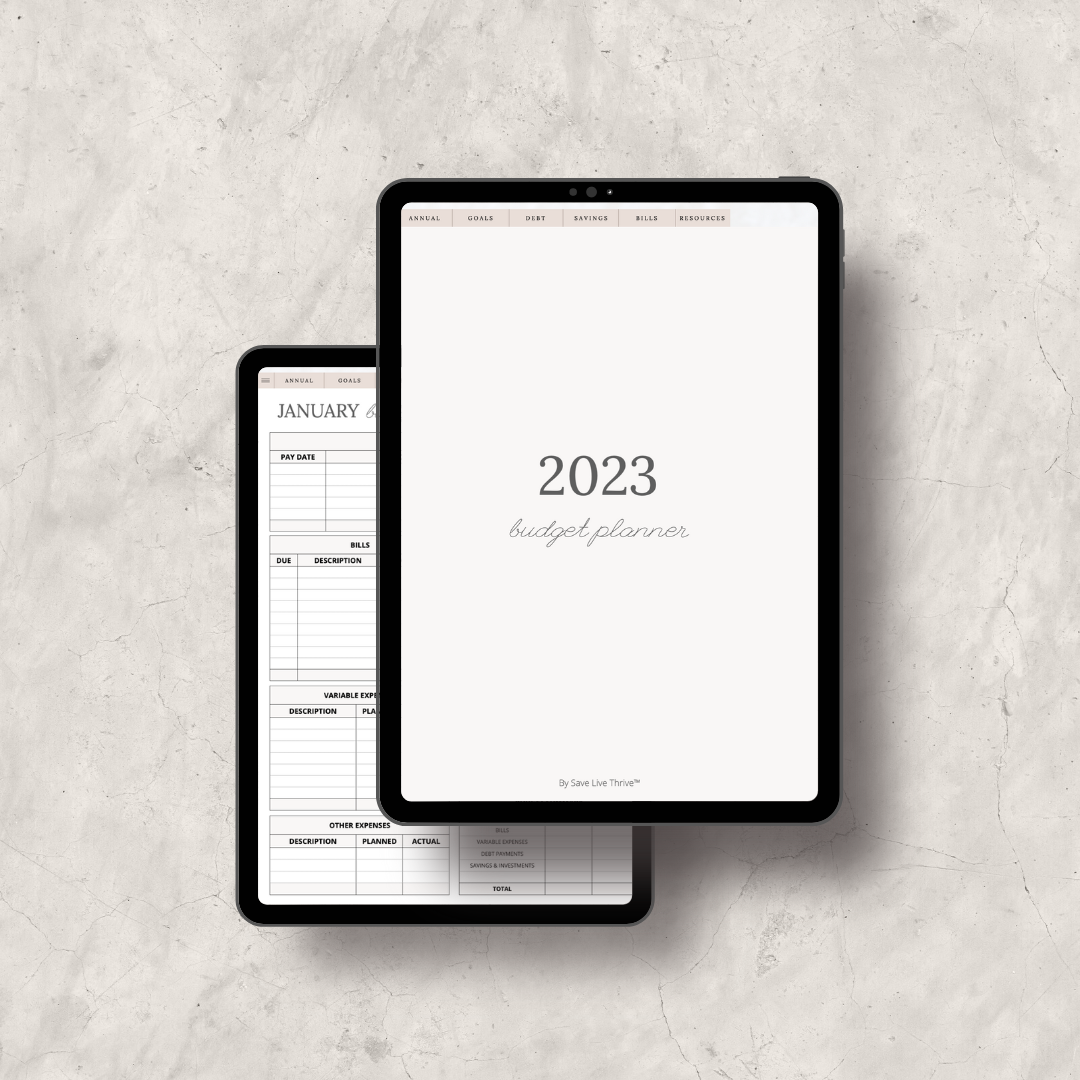Digital Planning
What is digital planning?
A digital planner is a digital version of a paper planner. A digital planner uses a tablet, app, and an interactive PDF file to easily navigate between pages, and mimic the look and of a traditional pen and paper planner.
(all without harming any trees!)
Not sure if digital planning is for you?
Planner Tour
Want a sneak peek at what’s inside our digital planners?
This video walks you through the Annual Digital Budget Planner, which is almost identical to the 2023 Digital Budget Planner.
FAQs
-
To use our digital planners, you will need:
A tablet
PDF editing app (GoodNotes, Notability, Acrobat, etc.)
Stylus
-
You can easily import and use this product with any PDF editor (GoodNotes, Notability, Acrobat, etc.) At Save Live Thrive™, we use an Apple iPad and the GoodNotes app to use this product.
A Note for Android Users
While you are able to upload the planner via OneNote, it does lose the hyperlinked functionality between tabs. Android users have been successful using the our digital planners on apps like Acrobat and Noteshelf.
If you want to double check if your apps & devices are compatible with your digital planners, click here to download a FREE mini digital budget planner!
-
The Annual Digital Budget Planner is undated, meaning you can use it year after year if you like AND use it any time of year!
The 2023 Digital Budget Planner is dated, so the days, weeks, and months apply to 2023 only. We will have another version ready to go for 2024 as well! :)
Besides the difference in dated/undated, the design of the planners are almost exactly the same.
-
Yes! There are even 5 blank pages included in all of our digital budget planners so you can customize and add inserts to your planner.
However, we only recommend adding pages to your planner. When you delete pages, it can interfere with the hyperlinked tabs in the file.
-
After submitting your payment through our website, you will be directed to a page with a link that will take you to a Google Drive folder with the Digital Budget Planner file inside.
Save that file to your PDF annotating app (for example, GoodNotes), and start planning!
We recommend saving a blank copy of the file in case you need it later.
-
Make sure that your PDF annotation app is in “read only” mode. If your app is in editing mode, you will not be able to click the different links.
-
Since everyone’s planners function differently after editing and customizing their planners, we are unable to troubleshoot the functionality of the planner after that point.
We recommend saving an extra blank copy of the planner in case you ever need to reference it later.
Additionally, we recommend only adding pages—not deleting them—because deleting pages can interfere with the hyperlinks within the document.
Digital Planning Tutorials
Wondering how to get started in the world of digital planning? Browse these videos to learn more about how to use your Digital Planner on the GoodNotes 5 app!